Joomla LMS
Trusted by over
Companies
Companies
King Products - LMS King Professional - Create a lesson
This is the second option in the list, and it is meant to create a new lesson. There are in all 9 fields and only one of them is a mandatory field.
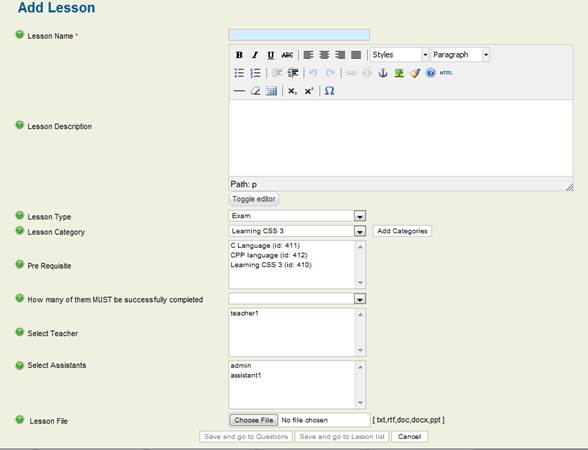
- Lesson Name: Enter the name of the lesson in the text box
- Lesson Description: The teacher can enter the brief description of the lesson in the text space with the option to use editor. This description will be available to the user while viewing the lessons in the front end.
- Lesson Type: Select the appropriate lesson type from the drop down list, for instance exam, survey, presentation and so forth.
- Lesson Category: Select the appropriate category from the drop down list, to add another category click on ADD CATEGORY which will bring a new pop up window. Add the new category name and click on save, the new category will appear in the drop down list, select the appropriate category.
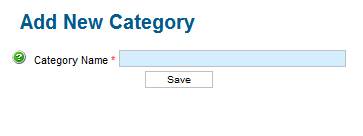
- Pre- requisite: Select the appropriate pre-requisite from the drop down list; this will give information to the user as to what is required before attempting this lesson.
- How many of them must be successfully complete: There can be more than one pre-requisite and in this field the teacher has to mention as to how many of the pre-requisite must be completed, one or all of them or few of them.
- Select Teachers: Select the assigned teachers for this lesson that would mark the lesson and give instructions to the students or users.
- Select Assistants: Select the assigned assistants for this lesson that would assist the teachers.
- Lesson File: Upload the file that would give information about the lesson, the file can be txt, .doc, .rtf, .docx and ppt.
There are three options to save or cancel the work:
- Save and go to questions
- Save and go to lesson list
- Cancel
Documentation
- CHAPTER 1 - Welcome
- CHAPTER 2 - Start
- CHAPTER 3 - Questions
- CHAPTER 4 - Manage
- CHAPTER 5 - Statistics
- CHAPTER 6 - Reports
- Reports
- Certification Path Reports
- Time Spent Reports
- User Reports
- Lesson Report
- Course Reports
- Exam Reports
- System Reports
- Certificate Reports
- Certificate Reports
- Users that got certificate for the certification path Report
- Users that got certificate for the course Report
- Users that got certificate for any certification path Report
- Certificates that will expire Report
- Search for certificates using a key Report
- Participation Reports
- Forum Reports
- HDD Reports
- Transaction Reports
- Transcript Report
- CHAPTER 7 - Extensions
- CHAPTER 8 Manual Marking Feature
- CHAPTER 9 Troubleshooting
