Joomla LMS
Trusted by over
Companies
Companies
King Products - LMS King Professional - Manage Lessons in the Course
In order to manage lessons, select the particular course by clicking on the radio button in the first left hand column and then click on the button manage lessons on the same row in the far right.
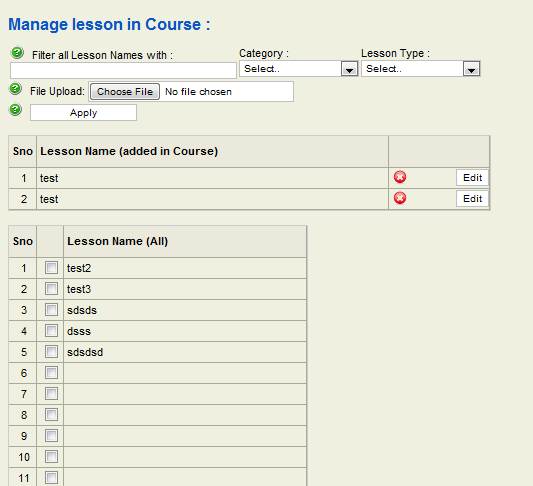
It will open the new screen with title MANAGE LESSON IN COURSE . It has different fields to choose from in order to apply the filters to get to the desired lesson.
- Filter all lesson names with : Specify two or three character such as typing "TE" will bring all the lessons whose name starts with Te so Test1, Test 2 and so forth
- Category : Select the appropriate category from the drop down list to filter the lessons
- Lesson type: There are five options to choose from the drop down list, "exam", "quiz", "presentation", "survey", "scorm". Choose the lesson type to filter the lessons.
- File upload: The user can upload file to a specific lesson in the course
- The filter will show the possible lesson names that fulfil the criteria, with the checkbox on the left hand column, tick the lesson name in order to include them in the course. For instance the filter lesson starting with "Tes" will bring 20 results, tick the appropriate checkboxes to include those lessons from the filtered list in the course.
- There is also the option to Edit the already included lesson name in the course or even delete them by clicking on the respective EDIT or X sign in the right hand column of the lesson name
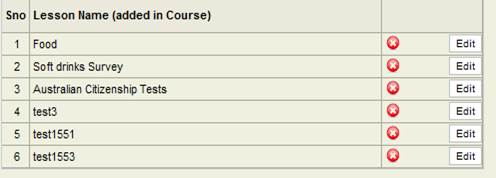
So for example, if we do not want the lesson test3 to be included in this specific course we can click on the X sign and it would be removed from the course.
7. In order to apply the changes , click on the APPLY BUTTON
Documentation
- CHAPTER 1 - Welcome
- CHAPTER 2 - Start
- CHAPTER 3 - Questions
- CHAPTER 4 - Manage
- CHAPTER 5 - Statistics
- CHAPTER 6 - Reports
- Reports
- Certification Path Reports
- Time Spent Reports
- User Reports
- Lesson Report
- Course Reports
- Exam Reports
- System Reports
- Certificate Reports
- Certificate Reports
- Users that got certificate for the certification path Report
- Users that got certificate for the course Report
- Users that got certificate for any certification path Report
- Certificates that will expire Report
- Search for certificates using a key Report
- Participation Reports
- Forum Reports
- HDD Reports
- Transaction Reports
- Transcript Report
- CHAPTER 7 - Extensions
- CHAPTER 8 Manual Marking Feature
- CHAPTER 9 Troubleshooting
