Trusted by over
Companies
Companies
King Products - LMS King Professional - Drop Down List
Drop Down list is very much like multiple choices in terms of purpose except with one difference, the answers in this case are in a drop down list. The user has to select the right answer from the list. Only plan text can be used in a drop down list.
For example: Who is an herbivorous animal from the following?
The list can have, lion, tiger, deer, jackal, cat, the student will have to select the right answer from the drop down list, which is DEER.
Drop down List can be created by selecting the tab from the left hand table. There are five fields that should be filled in order to create the list.
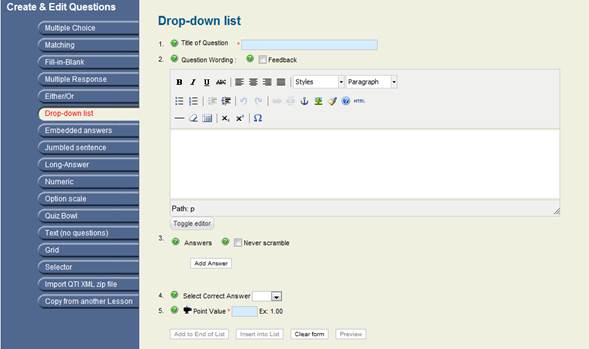
1) Title of question : As the name suggests it requires the title of question
2) Question Wording: Second is Question wording, using the text editor type the question you want the students to answer, there is also the option of randomize answers which means that the answers will appear in no particular order. If you do not want to use the word features for the editor click on TOGGLE EDITOR which will hide all the features and will show a normal text box to type the question
3) Answers
2) Question Wording: Second is Question wording, using the text editor type the question you want the students to answer, there is also the option of randomize answers which means that the answers will appear in no particular order. If you do not want to use the word features for the editor click on TOGGLE EDITOR which will hide all the features and will show a normal text box to type the question
3) Answers
In order to create the list click on button ADD ANSWER this will show a text box as below
Create the options by clicking on ADD ANSWER
Click the checkbox that states NEVER SCRAMBLE, this will ensure that every time the page is loaded the list remain intact.
Select correct answer: This has the option of Yes and No for either / or
4) Select Correct answer : specify the correct answer from the list
5) Point Value : This field allows setting the points for that particular question, for example 2 points out of the entire paper
5) Point Value : This field allows setting the points for that particular question, for example 2 points out of the entire paper
Documentation
- CHAPTER 1 - Welcome
- CHAPTER 2 - Start
- CHAPTER 3 - Questions
- CHAPTER 4 - Manage
- CHAPTER 5 - Statistics
- CHAPTER 6 - Reports
- Reports
- Certification Path Reports
- Time Spent Reports
- User Reports
- Lesson Report
- Course Reports
- Exam Reports
- System Reports
- Certificate Reports
- Certificate Reports
- Users that got certificate for the certification path Report
- Users that got certificate for the course Report
- Users that got certificate for any certification path Report
- Certificates that will expire Report
- Search for certificates using a key Report
- Participation Reports
- Forum Reports
- HDD Reports
- Transaction Reports
- Transcript Report
- CHAPTER 7 - Extensions
- CHAPTER 8 Manual Marking Feature
- CHAPTER 9 Troubleshooting
