Trusted by over
Companies
Companies
King Products - LMS King Professional - Matching
These types of questions require students to match the correct items displayed in the two columns. There are two ways to create matching questions, they are
- Specify matching pairs for left and right columns, the true match for the left should be placed in the immediate right column
- Fill items in left and right column in any particular order and use the column located on the far left to specify the answer for that pair
For example there are 10 animal names in the left column and they can be categorized as reptiles, carnivores or herbivores. So the left column will carry names of the animals as entered and the right column can have drop down list with three options and they have to select the right option for that specific animal name on the left hand side.
The different grading options for this type of question are
- All Points or none: Student needs to get all answers correctly to get 100% points
- Right Less Wrong: Number of incorrect answers are subtracted from number of correct answers
- Proportional to the Number Correct - Equal weight to all answers.
In order to create a matching question click on the MATCHING TAB on the left hand side. As evident there are five fields that need to be filled in order to create the matching question.
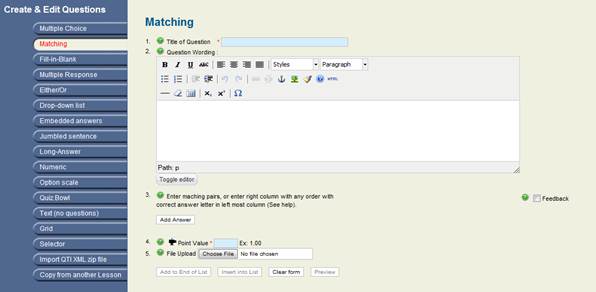
- Title of Question : As the name suggests it requires the title of question
- Question Wording: Second is Question wording, using the text editor type the question you want the students to answer, there is also the option of randomize answers which means that the answers will appear in no particular order. If you do not want to use the word features for the editor click on TOGGLE EDITOR which will hide all the features and will show a normal text box to type the question
- Enter matching pairs: Clicking on the button add answer will open up multiple text boxes in a row as shown below. These are important fields to be filled, one is marked 1 and another A, to add another answer click on ADD ANSWER.
 There are two ways in which matching questions can be created; the two methods however should not be combined. One method is to enter the matching pairs per row as seen above. And another is to jumble all the entries and in the left box of each left column entry, enter the letter of the correct answer in the right column.
There are two ways in which matching questions can be created; the two methods however should not be combined. One method is to enter the matching pairs per row as seen above. And another is to jumble all the entries and in the left box of each left column entry, enter the letter of the correct answer in the right column. - Point Value: This field allows setting the points for that particular question, for example 2 points out of the entire paper.
- File Upload : This field is an optional field and allows uploading a file the user can download and view
Documentation
- CHAPTER 1 - Welcome
- CHAPTER 2 - Start
- CHAPTER 3 - Questions
- CHAPTER 4 - Manage
- CHAPTER 5 - Statistics
- CHAPTER 6 - Reports
- Reports
- Certification Path Reports
- Time Spent Reports
- User Reports
- Lesson Report
- Course Reports
- Exam Reports
- System Reports
- Certificate Reports
- Certificate Reports
- Users that got certificate for the certification path Report
- Users that got certificate for the course Report
- Users that got certificate for any certification path Report
- Certificates that will expire Report
- Search for certificates using a key Report
- Participation Reports
- Forum Reports
- HDD Reports
- Transaction Reports
- Transcript Report
- CHAPTER 7 - Extensions
- CHAPTER 8 Manual Marking Feature
- CHAPTER 9 Troubleshooting
Automatic Backlinks
Error: unable to get links from server. Please make sure that your site supports either file_get_contents() or the cURL library.
