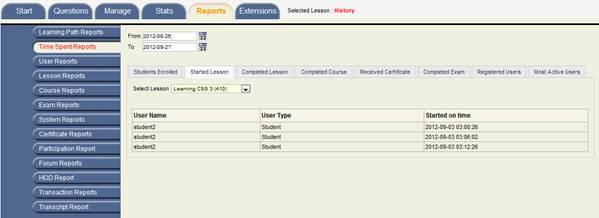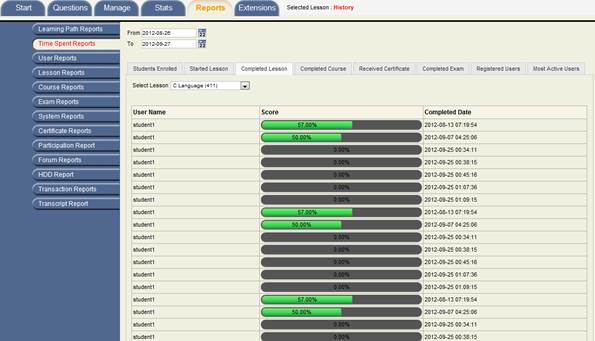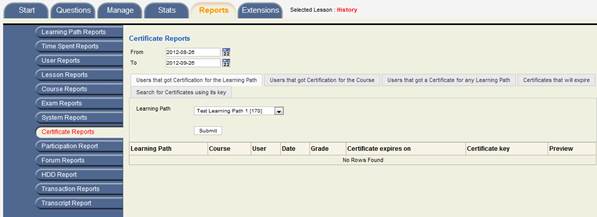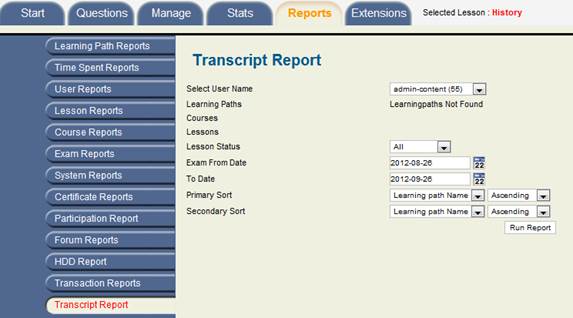Companies
King Products - LMS King Professional - CHAPTER 6
CHAPTER 6 REPORTS
This reports section allows the administrator or the teacher to generate different types of reports such as
* Learning Path reports
- Learning path users
- Learning path lessons
- Learning path courses
* Time spent reports
- Students Enrolled
- Started Lesson
- Completed Lesson
- Completed Course
- Received Certificate
- Completed exam
- Registered user
- Most Active user
* User reports
- Learning path reports
- Lessons reports
* Lesson reports
- Users
- Users completed exam
* Course reports
- Users
- Course instances
* Exam reports
- Question Analysis ,
- Analysis
- Users
* System reports
- Traffic reports
- User types
* Certificate reports
- Users that got certificate for the learning path
- Users that got certificate for the course
- Users that got certificate for any learning path
- Certificate that will expire
- Search for certificates using its key
* Participation reports
- Student
- Learning path
- Course
- Lesson
* Forum reports
- Number of forum topics
- Number of categories
* HDD report
- Files in your lesson
- Media files in your lesson
In all 35 different types of reports can be generated to get detailed information about students, logins, time spend, certificates, files, forums, lessons and courses.
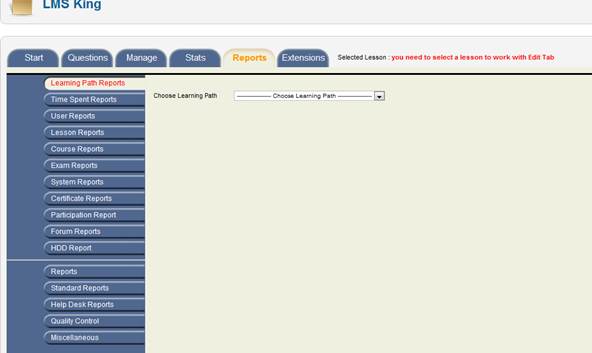
Learning Path Reports
Select the appropriate learning path from the drop down list. There are three options for report generation under this category, they are
* Learning path users
* Learning path lessons
* Learning path courses
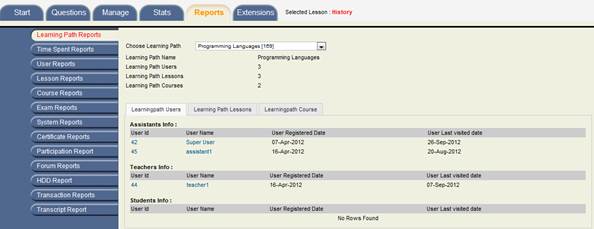
In order to get detailed report about learning path users, click on tab LEARNING PATH USERS it will give detailed report about the three category of users that is teachers, student and administrator along with their user name, registration date and last visit date.
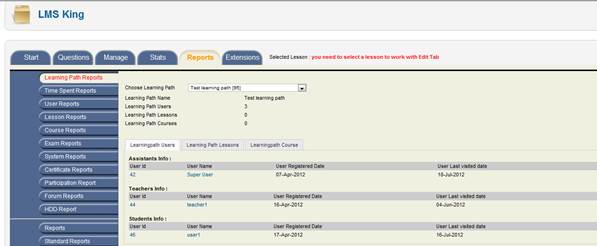
In order to get detailed report about learning path lessons click on the tab LEARNING PATH LESSONS. The report generated will be detailed with lesson ID, lesson name and lesson description.
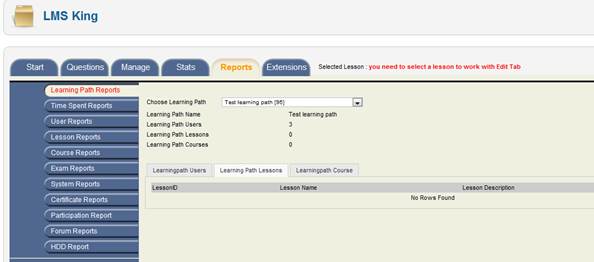
Clicking on the learning path course will generate report that will give information about Course ID, Course Name with course description
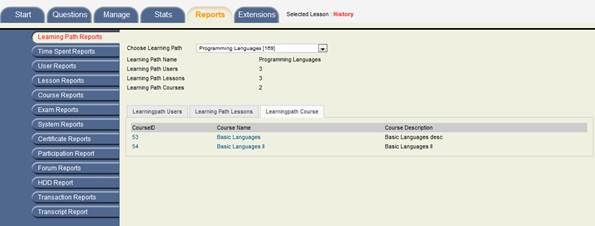
Time Spent Reports
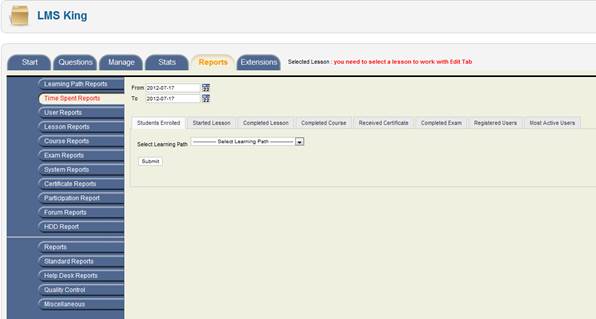
This category gives the option to the teacher or the administrator to get detailed reports
- Students Enrolled
- Started Lesson
- Completed Lesson
- Completed Course
- Received Certificate
- Completed exam
- Registered user
- Most Active user
The user can select the FROM date by clicking on the calendar logo and in the similar fashion can select the TO date, the data is retrieved that falls between this time frame.
Student Enrolled
In order to get report related to students enrolled in the course, select the tab STUDENTS ENROLLED and then select the learning path and click on SUBMIT button. It will show the results in a tabular form with user name, class name and the date of purchase.
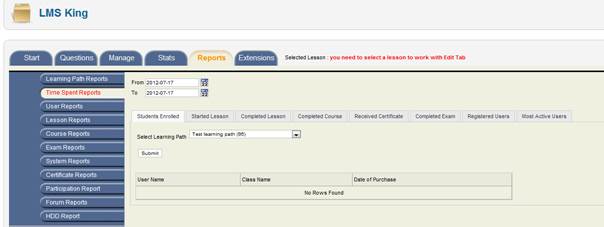
Started Lesson
In order to get detailed report about lessons started, click on the second tab from left STARTED LESSONS and select the lesson, the resultant report will be shown in tabular form with user name who has taken that lesson, the user type and the date of completion.
Completed Lesson
In order to get details about lesson completed select the tab COMPLETED LESSONS and select the lesson from the drop down box, the resultant report will be shown in tabular form with user name who has taken that lesson, score and the date of completion.
Course Completed
The tab COURSE COMPLETED gives the option to get detailed report on a specific course, the users who have completed the course and date on which they completed the course. Select the course from the drop down box and click on submit. The results will be shown in tabular form as below.
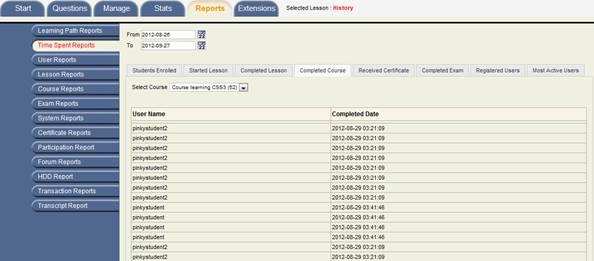
Received Certificates
The administrator or the teacher can also delve reports to get information on who has received the certificate for a specific course. Click on tab RECEIVED CERTIFICATES and select the course from the drop down box followed by submit, the results will be in a tabular form as below
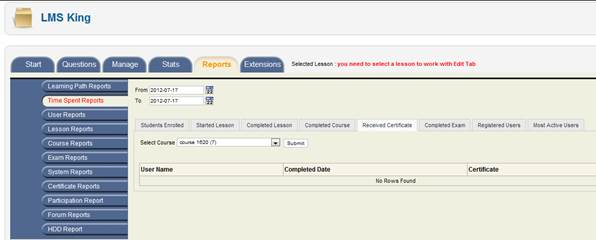
Completed Exam
COMPLETED EXAM tab allows the user to create reports on the users who have completed the specific lesson. Select the lesson and click on submit to get results that give information about the user, date of exam completion, the status and the score for that exam.
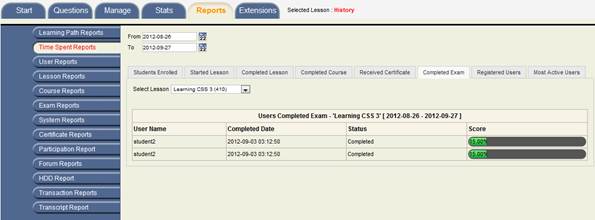
Registered Users
REGISTERED USERS gives the report about registered users, date of registration, email and their on screen user name.
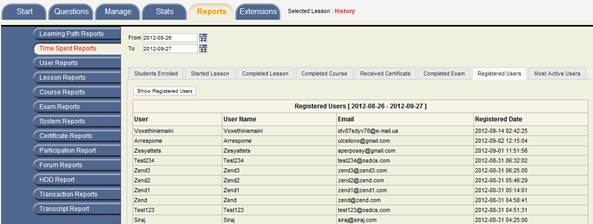
Most Active Users
Similarly the option of MOST ACTIVE USERS allows the administrator get report on the users that are most active in using the software and it gives details such as ID, name, access number, and total track time.
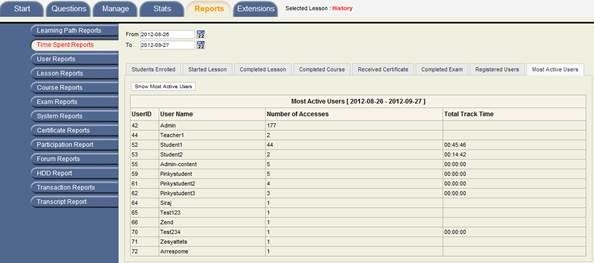
User Reports
This section allows the teacher or the administrator get complete detail about a specific user. Click on the user name from the drop down box and get detailed information about the specific user. It has two REPORTS
- Learning path reports
- Lessons reports
Learning Path Reports
Learning path report which gives detail about the learning path, lessons, completion and the score.
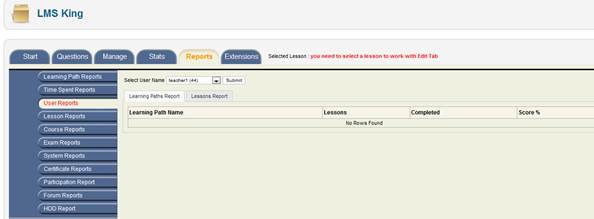
Learning report
Another option is lesson report that gives details about the learning path name, course name, lesson name, completion status and score. 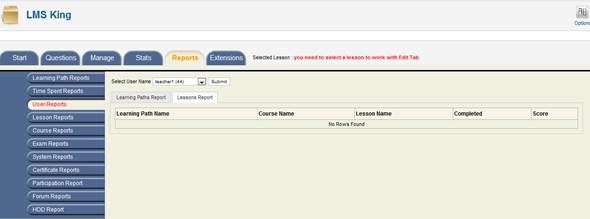
Lesson Report
This section allows the user to create report on a particular lesson, Click on the tab from the left hand side table and then select the lesson name from the drop down box and click on submit. There are two REPORTS
- Users
- Users completed exam
User Details
Click on the user tab and it will give detailed report demonstrating user name, type, registration date, over all progress, exam score and completion date.
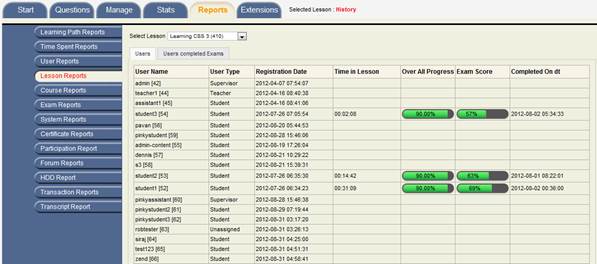
Users Completed Exam
Click on user completed exam and the report will give details about username, score, status, date of completion and operations
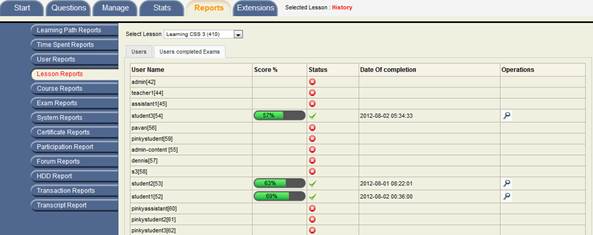
Course Reports
This section will give reports about courses; there are two categories of reports that can be generated,
- Users
- Course instances
Users Report
Select the course from the drop down list and click on submit, there will be two tabs USERS AND COURSE INSTANCES.
Users tab will generate report that will give information about user name, user type, score, date of enrolment, date of completion and operations.
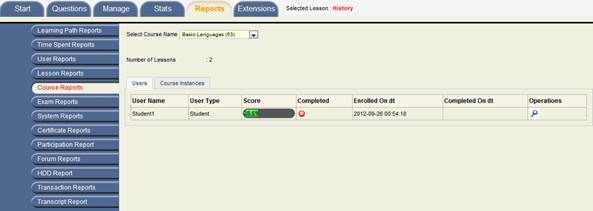
Course Instance
Course instance will generate report that will give information about the course name, learning path, participation in the course, number of lessons in the course, date of creation and the lesson names in the course.
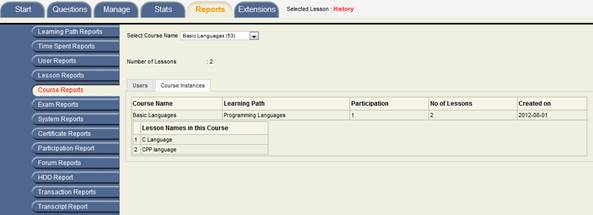
Exam Reports
This section allows creating reports that give complete details about the different exams taken by the users. Click on lesson from the drop down menu list and click on submit. It will show the name of the lesson, the learning path name, course name, duration and no of question. Like other report sections there are 3 REPORT options under this category, Q
- QUESTION ANALYSIS,
- ANALYSIS
- USERS
Question Analysis
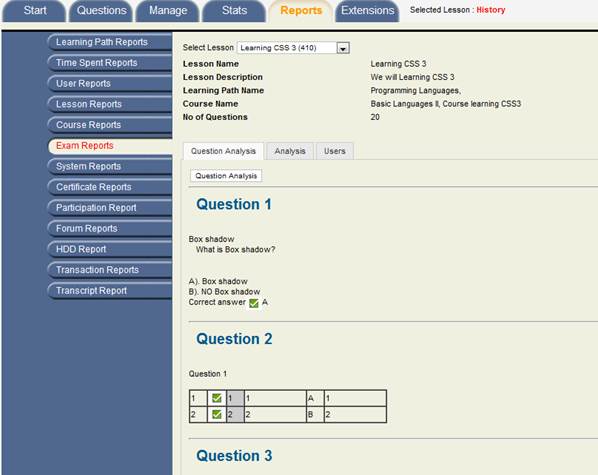
Question Analysis will generate a report that gives details about question title and correct answer percentage.
Analysis
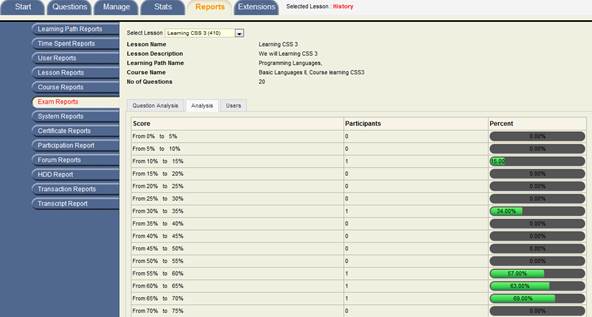
Analysis section will generate report giving details about score, participants, percent and percent score higher or equal.
Users Report
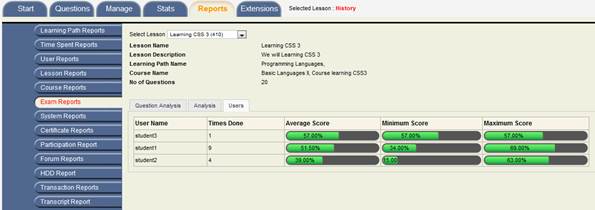
User tab will generate report that give detail about the users that have taken that specific exam along with details such as time to complete the test, average, score, minimum score and maximum score.
System Reports
In order to get system reports click on SYSTEM REPORTS tab on the left hand side. There are two different REPORT options available,
- Traffic report
- User types
Traffic Reports
The user first has to select the FROM and TO date and FROM and TO time in order to get the traffic report. The traffic report gives information about total system logins, total access time, most users ever online, user name, number of accesses and total access time.
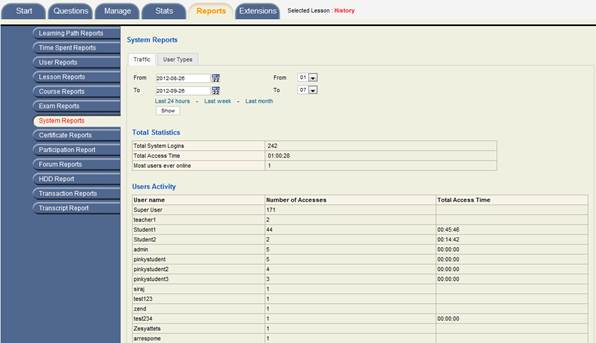
User Types
User types report gives detail about user type and total users.
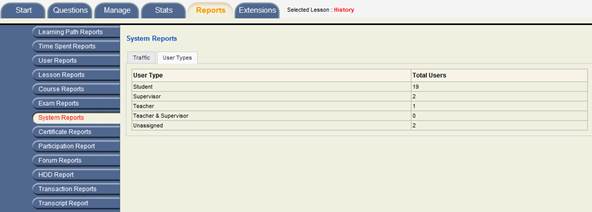
Certificate Reports
Certificate reports section can be accessed from the left hand tabs under the Reports section. This section will provide the opportunity to generate reports about
- Users that got certificate for the learning path
- Users that got certificate for the course
- Users that got certificate for any learning path
- Certificate that will expire
- Search for certificates using its key
Users that got certificate for the learning path
In order to get detailed report about the users that got certification for a specific learning path click on the tab USERS THAT GOT CERTIFICATE FOR THE LEARNING PATH and select the FROM and TO date and also the learning path from the drop down list and click on submit.
Users that got certificate for the course
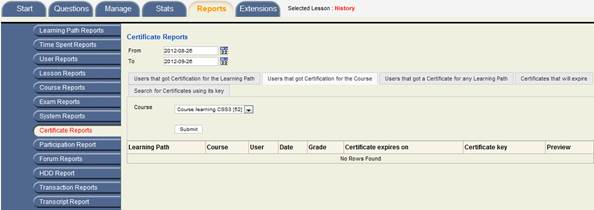
In order to get details about the user that received course certification click on tab USERS THAT GOT CERTIFICATE FOR THE COURSE and select the FROM and TO date and also the course name from the drop down list and click on submit.
Users that got certificate for any learning path
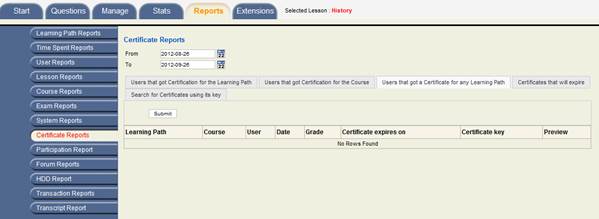
In order to information about users that got certificate from any learning path click on the tab USERS THAT GOT A CERTIFICATE FOR ANY LEARNING PATH and select the FROM and TO date and click on submit.
Certificates that will expire
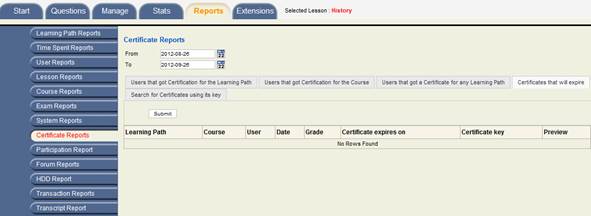
In order to information about certificates that are about to expire click on tab CERTIFICATES THAT WILL EXPIRE and select the FROM and TO date and click on submit.
Search for certificates using a key
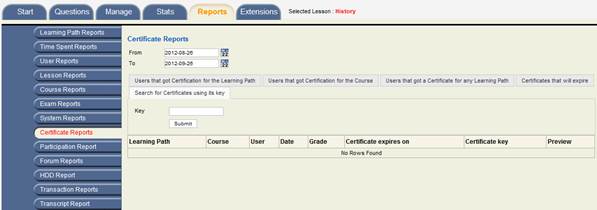
It is also possible to look for a specific certificate using its unique key, in order to search for certificate with a specific key click on tab SEARCH FOR CERTIFICATE USING KEY , enter the key and click on submit.
Participation Reports
The category participation reports allow the administrator or the teacher to get detailed report about student participation or participation in a particular course, lesson or learning path. Select the FROM and TO date and select the appropriate option from the drop down list to select the participation report for
* Student
* Learning path
* Course or
* Lesson
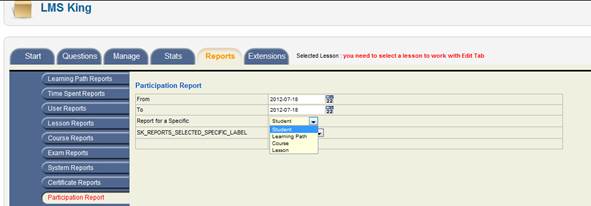
For SK_REPORTS_SELECTED_SPECIFIC_LABEL select the name of the student or the user name.
Forum Reports
Here you will find a list of all learning paths and can see their relevant Forum report by selecting appropriate option from the drop down list
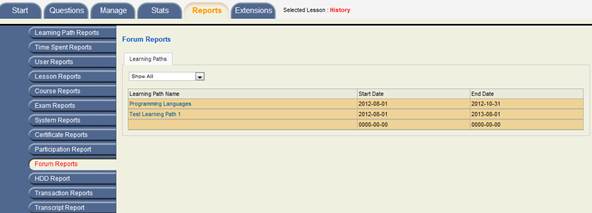
HDD reports
This option allows the user to generate reports based on two criteria
* Learning Path Files basis
* User Wise
Click on the appropriate option to generate the relevant report
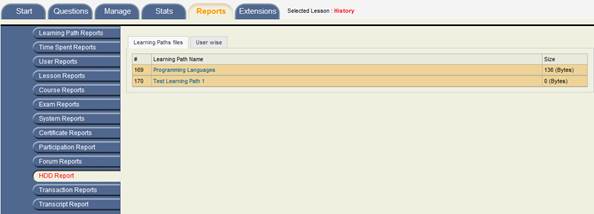
Transaction Reports
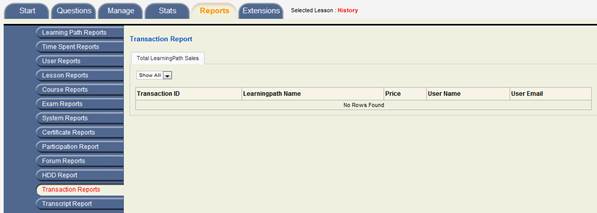 Transcript Report
Transcript Report
Documentation
- CHAPTER 1 - Welcome
- CHAPTER 2 - Start
- CHAPTER 3 - Questions
- CHAPTER 4 - Manage
- CHAPTER 5 - Statistics
- CHAPTER 6 - Reports
- Reports
- Certification Path Reports
- Time Spent Reports
- User Reports
- Lesson Report
- Course Reports
- Exam Reports
- System Reports
- Certificate Reports
- Certificate Reports
- Users that got certificate for the certification path Report
- Users that got certificate for the course Report
- Users that got certificate for any certification path Report
- Certificates that will expire Report
- Search for certificates using a key Report
- Participation Reports
- Forum Reports
- HDD Reports
- Transaction Reports
- Transcript Report
- CHAPTER 7 - Extensions
- CHAPTER 8 Manual Marking Feature
- CHAPTER 9 Troubleshooting